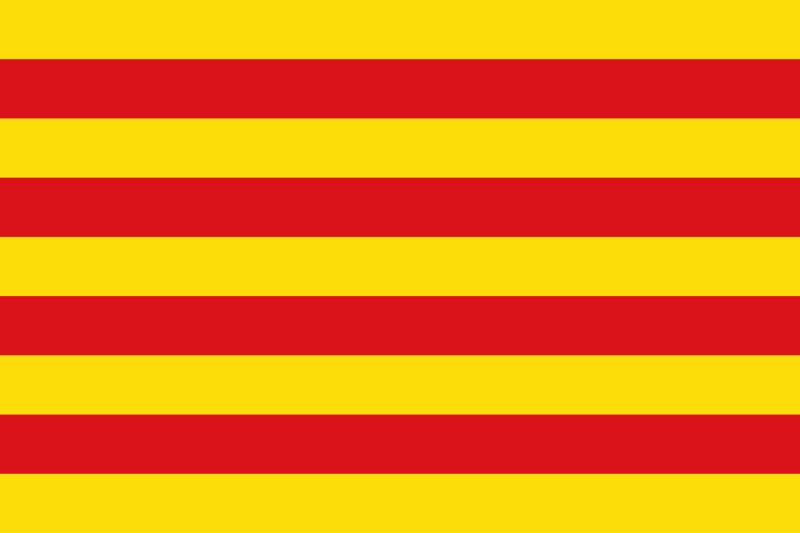Have your mobile phone to hand. You will get a 6 digit code in the Google Authenticator app, which is valid for 60 seconds after receiving it.
Have your mobile phone to hand. You will get a 6 digit code in an SMS message, which is valid for 60 seconds after receiving it. You can click on the “Resend SMS code” if the code isn't valid.

Set up Two-factor authentication (2FA)
Set up Two-factor authentication (2FA)
Two-factor authentication (2FA) is a method that confirms users are who they say they are by combining two authentication factors from different categories: 1) something they know, 2) something they have, 3) something they are. Find out more
Choose verification method:
Google Authenticator is a free 2FA app (Two-factor Authenticator). Download it to your mobile device by searching for “Google Authenticator” in the Android Play Store or the iOS App Store.
Have your mobile phone to hand. You will get a 6 digit code in an SMS message, which is valid for 60 seconds after receiving it.
Set up Two-factor authentication (2FA)
Register PAYCOMET
Open the Google Authenticator app and scan this QR code.
Or enter the following code manually:
Once you've registered PAYCOMET, whether by scanning the QR code or entering the alphanumeric code manually, you'll see a 6 digit verification code in the Google Authenticator app, which we will ask you for in the next step.
Set up Two-factor authentication (2FA)
Google Authenticator verification
Enter the 6 digit code from the Google Authenticator app.
Set up Two-factor authentication (2FA)
2FA recovery code
With 2FA activated for your account, you will need this backup code if you lose your mobile device. Without your device or the backup code, you will have to contact technical support to recover your PAYCOMET account.
We recommend you print and keep your backup code in a safe place.
Set up Two-factor authentication (2FA)
SMS verification
Enter the 6 digit code from the SMS we sent to your mobile phone.
Have your mobile phone to hand. You will get a 6 digit code in an SMS message, which is valid for 60 seconds after receiving it. You can click on the “Resend SMS code” if the code isn't valid.
Set up Two-factor authentication (2FA)
2FA recovery code
With 2FA activated for your account, you will need this backup code if you lose your mobile device. Without your device or the backup code, you will have to contact technical support to recover your PAYCOMET account.
We recommend you print and keep your backup code in a safe place.
Have you lost your 2FA recovery code?
We recommend you print and keep your backup code in a safe place.
Try finding it on your computer. The default file name for recovery codes is:
paycomet_codigo_recuperacion_2fa.pdf
Reset 2FA access
Only the main administrator for the account () can reset your 2FA authentication
Send an email with the subject line: Reset 2FA recovery code at soporte@paycomet.com including the following information:
- Administrator name
- Administrator email address
- Administrator DNI